Design Your Own Lighting Effects for Architectural and Landscape Spaces
The Custom Mode feature in the X Lights App lets you create, edit, and save your own lighting sequences. Perfect for architectural façades, gardens, patios, and soffits, this function gives you full control over colours, speed, and effects — allowing you to design lighting that fits your space and mood.
Custom Modes are ideal for both homeowners and lighting professionals looking to go beyond pre-set patterns and achieve a personalized lighting experience.
How to Create a Custom Mode
- Open the X Lights App and tap Custom Mode.
- Choose the Controller or Group you want to edit.
- Tap + Add New Mode.
- Select your desired effect type (e.g., fade, jump, strobe, smooth).
- Tap on each step to choose its colour using the Colour Select page.
- Adjust the speed and brightness for each step if desired.
- Tap Save and give your mode a recognizable name.
Your new mode will appear in your Mode List alongside pre-built patterns and can be activated instantly or scheduled with timers.
.png)
Editing or Deleting a Custom Mode
- To edit, tap the mode name, make your changes, and tap Save.
- To delete, swipe left on the mode name and select Delete.
This flexibility makes it easy to fine-tune your lighting design over time.
Professional Applications
Custom modes are especially powerful in architectural and landscape lighting design because they allow for precise colour choreography and visual consistency:
- Create a slow, fading sequence for architectural uplighting.
- Design vibrant RGBW patterns for patios or event lighting.
- Use branded colour transitions for storefronts or municipal installations.
By combining multiple effects across grouped controllers, you can coordinate lighting across entire properties with a unified look.
Pro Tips for Custom Lighting Sequences
- Limit your mode to 3–5 colours for smoother visual transitions.
- Test brightness levels outdoors at night — high output can create glare on reflective surfaces.
- Name your modes clearly (e.g., “Evening Fade,” “Holiday Mix”) to stay organized when managing multiple installations.
- Duplicate modes for different controllers to keep multi-zone lighting consistent.
Continue Learning
Explore more advanced lighting controls in the X Lights App:
- Setting Timers for Outdoor Lighting Automation
- Using Music Mode for Sound-Synced Lighting
- Keeping Your App and Controller Updated
Customer Testimonials
Transform your outdoor space with stunning lighting!
Might be interesting for you
Lorem ipsum dolor sit amet, consectetur adipiscing elit.
Ready to Transform Your Outdoor Space?
Enhance your home’s beauty and functionality with our innovative outdoor lighting solutions.

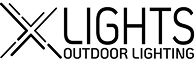
.png)
.png)
.png)
.png)





